
Losing an Apple device – whether it’s your indispensable iPhone, your versatile iPad, your trusted Apple Watch, or your powerful MacBook – can induce immediate panic. These devices are not merely gadgets; they are repositories of our personal lives, essential tools for work and communication, and significant financial investments. The thought of them falling into the wrong hands or simply disappearing can be profoundly unsettling. Fortunately, Apple provides a robust suite of tools, primarily centered around its "Find My" network, designed to help you locate, secure, and potentially recover your beloved devices.
This comprehensive guide will walk you through the official and most effective methods for finding your lost Apple devices. We will delve into the intricacies of the Find My network, provide step-by-step instructions for utilizing its features, and offer crucial advice on what to do if your device cannot be immediately recovered or if it falls into the wrong hands. Our goal is to empower you with the knowledge to navigate this stressful situation with confidence and to protect your personal data.
Understanding the Apple Find My Network: Your First Line of Defense
The cornerstone of Apple's device recovery strategy is the Find My network. This powerful service is integrated across all Apple devices and is designed to provide you with the location of your iPhone, iPad, Apple Watch, AirPods, MacBook, and even AirTags. But how does it work, and what makes it so effective?
What is the Find My Network? At its core, Find My is a service that allows you to see the location of your Apple devices on a map. It replaces the older "Find My iPhone" and "Find My Friends" services, consolidating their functionalities into one unified, more powerful system. The Find My app is pre-installed on every Apple device, and you can also access its features via a web browser at iCloud.com/find.
How Does It Work? The Find My network operates through a clever, privacy-preserving system. When one of your Apple devices is lost, it can emit a Bluetooth signal that can be detected by other nearby Apple devices belonging to strangers. These devices, acting as silent relays, securely and anonymously transmit the location of your lost device back to Apple's servers. Your device's location is then encrypted and made visible only to you within the Find My app. This innovative "crowdsourced" approach means your device can be found even if it's offline, has no cellular or Wi-Fi connection, or has a depleted battery (for a short period after shutting down).
Prerequisites for Using Find My Effectively: For Find My to function optimally, certain settings must be enabled before your device goes missing.
- Enabled Find My: This feature must be turned on in your device's settings. For an iPhone/iPad: Go to
Settings > [Your Name] > Find My > Find My iPhone/iPad. Ensure "Find My iPhone/iPad" and "Find My network" are toggled on. "Send Last Location" is also highly recommended. - Apple ID Login: Your device must be signed in to your Apple ID. Find My is inextricably linked to your Apple ID account.
- Location Services: Location Services must be enabled on your device. Go to
Settings > Privacy & Security > Location Services. - Network Connection (for real-time updates): While the Find My network can locate offline devices, an active internet connection (Wi-Fi or cellular) on your lost device allows for more frequent and real-time location updates.
Setting up Find My is a proactive step that every Apple device owner should take. It is the single most important security measure against device loss.
Step-by-Step Guide: How to Locate Your Lost iPhone
When you realize your iPhone is missing, immediate action is crucial. The Find My app offers several powerful features to assist in its recovery.
1. Accessing the Find My App: You have multiple ways to access the Find My features:
- Using Another Apple Device: If you own another iPhone, iPad, or Mac, simply open the "Find My" app. It will automatically show all devices associated with your Apple ID.
- Using a Web Browser: If you don't have another Apple device handy, you can go to iCloud.com/find on any web browser (computer, friend's phone, library computer) and sign in with your Apple ID and password.
- Using Family Sharing: If you are part of an Apple Family Sharing group, you can also use the Find My app on your device to locate a family member's device, provided they have enabled sharing.
2. Locating Your Device on a Map: Once in the Find My app or on iCloud.com/find, select your lost iPhone from the "Devices" list.
- Real-time Location: If your iPhone is online and Find My is enabled, you will see its current location displayed on a map. This is often the most straightforward way to retrieve a device that has been misplaced nearby.
- Last Known Location: If your iPhone is offline (e.g., battery died, turned off), Find My will display its last reported location before it lost connection. This can still provide a valuable starting point for your search.
3. Utilizing Find My Features for Recovery:
- Play Sound:
- Purpose: Ideal for when you suspect your iPhone is nearby – perhaps under a sofa cushion, in a different room, or inside your bag.
- How to Use: Select your iPhone in the Find My app and tap "Play Sound." Your iPhone will emit a progressively louder, distinct sound, even if it's on silent mode. This sound will continue for a couple of minutes or until you stop it on the device itself or in the Find My app.
- Mark As Lost (Lost Mode):
- Purpose: This is a critical feature if you believe your iPhone is lost or stolen. It remotely locks your device and helps you track it.
- How to Activate: Select your iPhone, then tap "Activate" under "Mark As Lost." You will be prompted to enter a phone number where you can be reached and a custom message to display on the locked screen (e.g., "This iPhone is lost. Please call this number if found.").
- What it Does:
- Locks Your Device: Your iPhone is immediately locked with your passcode, preventing unauthorized access to your data.
- Displays Custom Message: The message and contact number you provided will appear on the device's lock screen.
- Tracks Location: If the device is online, its location will be continuously tracked, and updates will be sent to you in the Find My app.
- Disables Apple Pay: All credit and debit cards added to Apple Pay are suspended, preventing fraudulent transactions.
- Prevents Alerts: Alerts and notifications will not appear on the lock screen.
- Erase Device:
- Purpose: This is a last resort, used when you are certain your iPhone will not be recovered and you want to protect your personal data from falling into the wrong hands.
- How to Use: Select your iPhone and tap "Erase This Device."
- Implications:
- Deletes All Data: All content and settings on your iPhone will be permanently erased.
- Cannot Track After Erase: Once erased, you will no longer be able to track the device using Find My.
- Activation Lock Remains: Even after erasing, Activation Lock remains enabled, making it difficult for anyone else to use or sell your device without your Apple ID and password. This acts as a powerful theft deterrent.
- iCloud Backup: If you have iCloud Backup enabled, you can restore your data to a new iPhone later.
Extending Find My to Other Apple Devices
The Find My network's capabilities are not limited to the iPhone. Similar features are available for your iPad, Apple Watch, MacBook, AirPods, and even items with AirTags.
Locating a Lost iPad: The process for finding a lost iPad is virtually identical to finding an iPhone. Access the Find My app (or iCloud.com/find), select your iPad, and then utilize "Locate on a Map," "Play Sound," "Mark As Lost," or "Erase Device" as needed.
Locating a Lost Apple Watch:
- If Paired with iPhone: If your Apple Watch is connected to your iPhone via Bluetooth, its location will generally be the same as your iPhone's.
- Wi-Fi/Cellular Enabled: If your Apple Watch has Wi-Fi or cellular capabilities and is connected to a network, it can report its own location independently.
- Play Sound: The "Play Sound" feature is incredibly useful for Apple Watch, as it's often misplaced nearby (e.g., fallen behind furniture).
Locating a Lost MacBook: MacBooks also integrate fully with Find My.
- Features: You can "Locate on a Map," "Play Sound," "Mark As Lost," and "Erase Mac."
- Lost Mode for Mac: When a Mac is marked as lost, it locks the device and displays your contact message.
- Activation Lock: For Macs with Apple Silicon or the T2 Security Chip, Activation Lock provides an additional layer of security, preventing unauthorized use even after a complete erase.
Locating Lost AirPods, AirPods Pro, and AirPods Max:
- How Find My Works: AirPods appear in your Find My app. If they are out of their case and connected to one of your devices, you can see their current location. If they are in their case or offline, you'll see their last known location (where they were last connected to one of your Apple devices).
- Play Sound: You can play a sound on individual AirPods (left or right) to help pinpoint their location if they're nearby.
- Limitations: AirPods do not have a cellular or Wi-Fi connection themselves, so their location tracking relies on proximity to other Apple devices.
Using AirTags to Find Items: While not an Apple device in itself, AirTags leverage the entire Find My network to help you locate everyday items like keys, wallets, or bags. If an item with an AirTag is lost, you can use the Find My app to see its location on a map, play a sound (if nearby), or even use Precision Finding with compatible iPhones to guide you directly to it.
What to Do If Your Device is Offline or Turned Off
The Find My network offers solutions even in challenging scenarios:
- Offline Finding: As mentioned, if "Find My network" is enabled, your device can still be located by other Apple devices, even if it's offline or has a dead battery. This is a game-changer for recovery.
- Last Known Location: Find My always attempts to send its last known location to Apple when the battery is critically low. This can provide a crucial starting point for your search.
- Lost Mode Persistence: If you activate Lost Mode on an offline device, it will take effect the next time the device connects to the internet. It will then begin tracking its location and displaying your message.
Beyond Find My: Additional Steps for Security and Recovery
While Find My is powerful, it's essential to take further steps, especially if suspicion of theft arises or if your device remains unlocated.
- Report to Authorities: If you believe your device was stolen, file a police report immediately. Provide them with your device's serial number (findable in your Apple ID account page or original packaging).
- Contact Your Wireless Carrier: Inform your carrier about the loss. They can suspend service to prevent unauthorized calls or data usage and potentially blacklist the device's IMEI number, making it unusable on any network.
- Change Passwords: Secure your digital life by changing passwords for your Apple ID, email accounts, banking apps, social media, and any other critical services accessed from your lost device.
- Inform Your Bank: If you used Apple Pay on the lost device, your cards are automatically suspended when you activate Lost Mode. However, for complete peace of mind, you might consider contacting your bank to notify them of the situation.
- Data Backup Importance: This unfortunate event underscores the critical importance of regular data backups. If you had iCloud Backup enabled, you can restore your precious photos, contacts, and app data to a new device once you get one.
- Do Not Attempt Recovery Alone (If Stolen): If your device's location indicates it's in an unfamiliar or potentially dangerous area, do not attempt to retrieve it yourself. Contact law enforcement and let them handle the situation.
Preventing Future Device Loss: Proactive Security Measures
An ounce of prevention is worth a pound of cure. Here are steps you can take to minimize the risk of losing your Apple devices in the future:
- Always Enable Find My: Ensure Find My, Find My network, and Send Last Location are enabled on all your Apple devices.
- Strong Passcodes/Biometrics: Use a strong alphanumeric passcode, Face ID, or Touch ID to secure your devices. This is your primary defense against unauthorized access.
- Keep Software Updated: Regularly update iOS, iPadOS, watchOS, and macOS. Updates often include critical security patches.
- Be Mindful of Your Surroundings: Pay attention to where you place your devices, especially in public spaces.
- Regular Backups: Implement a consistent backup strategy (iCloud Backup or local computer backups) so that even if a device is permanently lost, your data is safe.
- Consider AirTags: Attach AirTags to frequently misplaced items like keys, wallets, or bags to leverage the Find My network for non-Apple items.
Conclusion
Losing an Apple device is a distressing experience, but thanks to the sophisticated Apple Find My network, recovery and data protection are often within reach. By understanding how to activate and utilize features like "Locate on a Map," "Play Sound," "Mark As Lost," and "Erase Device," you empower yourself with the tools necessary to respond effectively. Remember that proactive security measures, such as enabling Find My before a loss occurs and maintaining regular data backups, are the most effective ways to safeguard your digital life and achieve peace of mind in an increasingly connected world. Stay vigilant, stay informed, and rest assured that Apple has provided a robust safety net for your valuable devices.


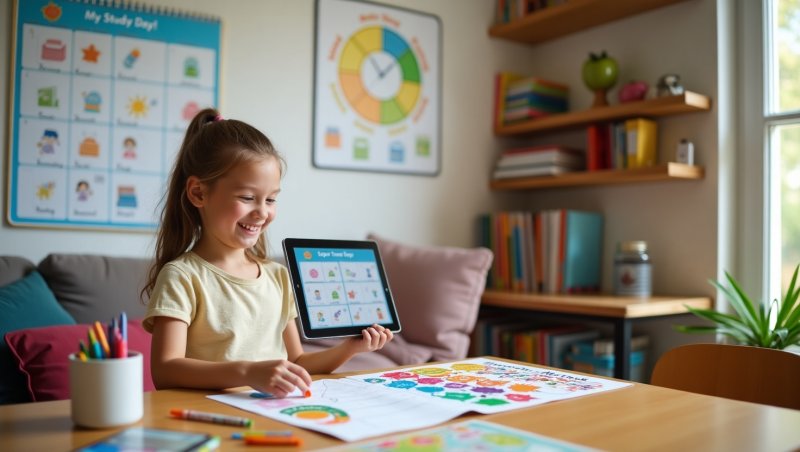

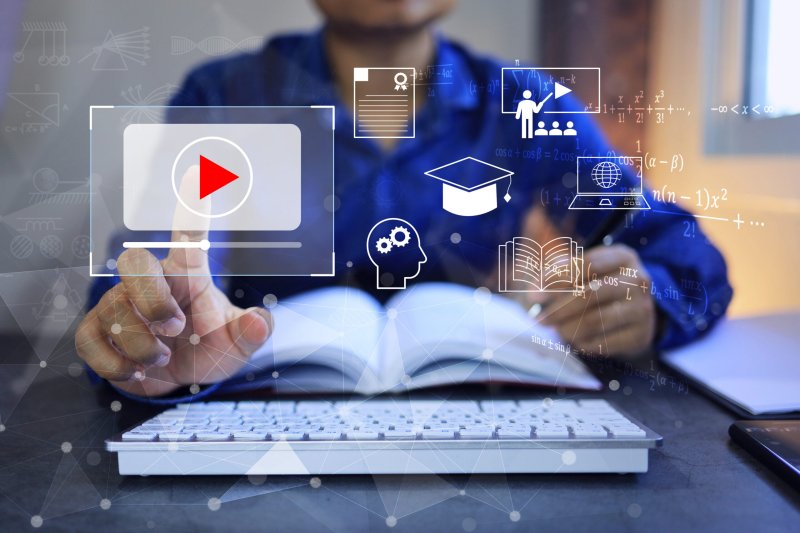


0 Comments
Post Comment
You will need to Login or Register to comment on this post!