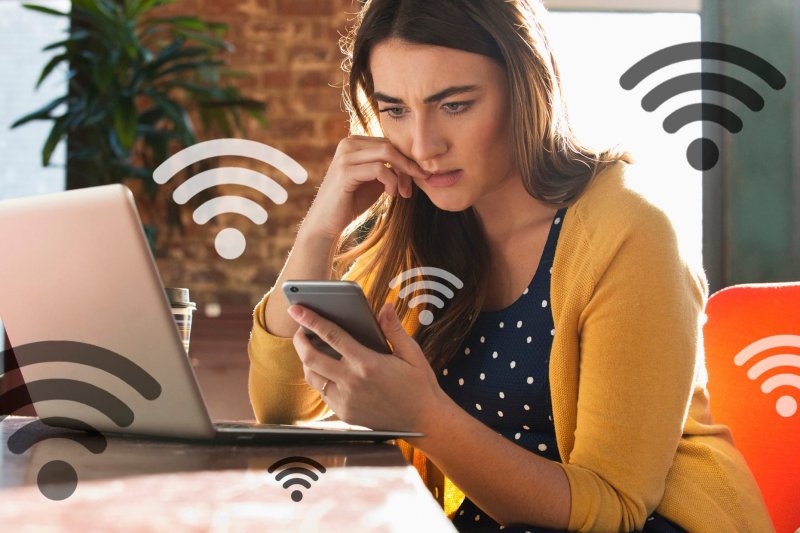
Is your Netflix stream constantly buffering? Does your internet slow to a crawl at random times of the day? While there are many potential causes, one often-overlooked culprit might be closer than you think: a WiFi thief. Someone in your vicinity could be piggybacking on your network, consuming your bandwidth, slowing down your connection, and potentially exposing your personal data.
Fortunately, you don't have to be a tech wizard to investigate. Here are the clear signs to look for and the simple steps you can take to check for intruders and secure your network for good.
The Telltale Signs of a Digital Intruder
Before you dive into your router’s settings, pay attention to the performance of your network. Unauthorized users often leave behind a few telltale clues.
- Unexplained Slowdowns: The most common symptom is a sudden and persistent drop in internet speed. If your connection is perfectly fine one moment and painfully slow the next—especially at times when you wouldn’t expect high traffic, like late at night—someone else may be downloading large files or streaming content on your dime.
- Active Router Lights When Devices Are Off: Your router has indicator lights (often blinking) that show data activity. If you’ve turned off all your known WiFi-connected devices (laptops, phones, TVs) and the activity light is still blinking frantically, it’s a strong signal that another device is actively using your network.
- Unknown Devices in Network Menus: Have you ever tried to stream a video from your phone and seen an unfamiliar TV or speaker listed as an option? When other devices are on your network, they can sometimes appear in your "cast" or "share" menus. If you see a "Samsung TV" or "Roku" that you don't own, it's time to investigate.
How to catch a WiFi thief?
The most definitive way to catch a WiFi thief is to log in to your router’s administrative panel and see exactly who is connected. It sounds technical, but the process is straightforward.
- Find Your Router's IP Address: This is the local web address for your router. It's usually printed on a sticker on the bottom or back of the device itself. Common addresses include 192.168.1.1 or 192.168.0.1.
- Log In: Open a web browser on a computer connected to your network and type the IP address into the address bar. You’ll be prompted for a username and password, which are also typically found on the sticker (unless you've changed them).
- Locate the Device List: Once logged in, look for a menu option labeled "Connected Devices," "Device List," "Attached Devices," or "DHCP Clients." This page will show you a list of every device currently—or recently—connected to your network.
- Investigate the List: Review the names of the connected devices. You should recognize your own laptop, smartphones, smart TV, and other gadgets. If you see unfamiliar names like "unknown-pc," "iPhone(2)," or a device you simply don't own, you may have found your culprit. You can often cross-reference the listed MAC address (a unique device identifier) with the MAC address found in the settings of your own devices to be certain.
Detecting unknown device on your network
If you've confirmed an unknown device is on your network, it's time to give them the boot and lock the door behind them. Taking these three steps will disconnect intruders and prevent them from returning.
- Change Your WiFi Password: This is the most crucial step. By changing your WiFi password, you will immediately disconnect every device from your network. You will have to reconnect your own devices using the new password, but so will the thief—and they won't have it. Choose a strong, complex password that mixes upper and lower-case letters, numbers, and symbols.
- Ensure You're Using WPA2 or WPA3 Security: While in your router settings, check your security protocol. WPA2 and the newer WPA3 are the modern standards for encryption, making it much harder for anyone to brute-force their way onto your network. Avoid the outdated and insecure WEP protocol at all costs.
- Change Your Router's Admin Password: The password you used to log in to your router's settings should also be changed from the default. If a hacker gains access to this, they can lock you out, change your WiFi password themselves, and have full control over your network.
Your home network is your digital front door. By performing these simple checks and taking basic security precautions, you can ensure your internet connection remains fast, private, and exclusively yours.




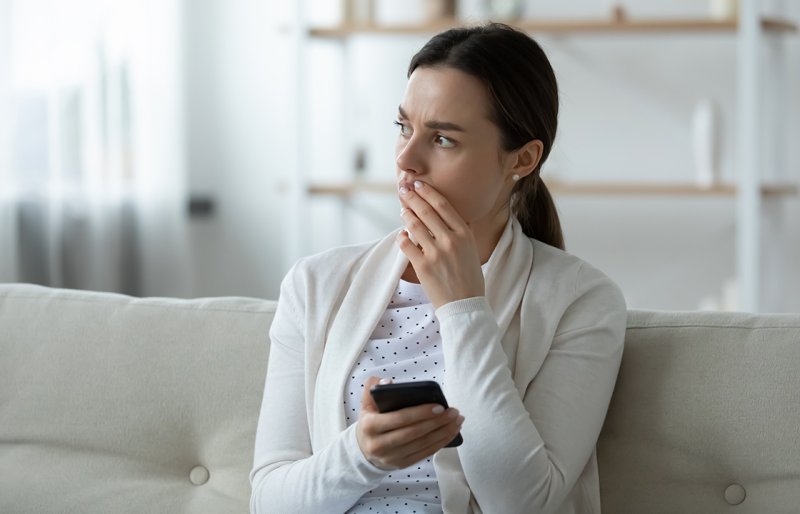


0 Comments
Post Comment
You will need to Login or Register to comment on this post!