
In the modern digital landscape, seamless audio integration is no longer a luxury but a necessity. Whether you’re immersed in a critical videoconference, seeking solace in your favorite playlist, or diving into the immersive world of a PC game, the freedom of wireless audio is undeniably appealing. Bluetooth headphones, with their convenience and portability, have become a ubiquitous accessory. However, establishing a reliable connection between these untethered audio companions and your Windows Personal Computer can sometimes present a minor hurdle. Fear not, for this comprehensive guide will demystify the process, equipping you with the knowledge to effortlessly bridge the sonic divide.
This guide is designed to be your authoritative resource, covering every facet of Bluetooth headphone connectivity with your Windows PC. We will delve into the prerequisites, the step-by-step connection process, troubleshooting common issues, and even explore some advanced tips to enhance your wireless audio experience.
Laying the Groundwork: Essential Prerequisites
Before embarking on the Bluetooth pairing journey, it is crucial to ensure that both your headphones and your Windows PC are adequately prepared. This initial assessment will save you considerable time and frustration later on.
1. Bluetooth Capability: The most fundamental requirement is that both devices must possess Bluetooth functionality. * Your Bluetooth Headphones: This is usually a given, as the very definition of Bluetooth headphones implies onboard Bluetooth hardware. However, it’s always prudent to check your headphone’s specifications or packaging if you are uncertain. * Your Windows PC: Not all desktop computers and older laptops come equipped with built-in Bluetooth. For desktops, you will likely need a separate USB Bluetooth adapter. These are readily available and relatively inexpensive. Laptops manufactured within the last decade are more likely to have integrated Bluetooth. To confirm your PC’s Bluetooth status: * Windows 10/11: Navigate to Settings > Devices > Bluetooth & other devices. If you see a toggle switch for Bluetooth, your PC has it. Alternatively, you can open Device Manager (search for it in the Windows search bar), expand the Bluetooth category, and ensure your Bluetooth adapter is listed and not showing any error symbols. * Older Windows Versions: The exact path may vary, but generally, you would look for Bluetooth settings within the Control Panel or Settings application.
2. Fully Charged Headphones: A low battery can often lead to connection instability or prevent pairing altogether. Ensure your Bluetooth headphones are fully charged before initiating the connection process. Refer to your headphone’s manual for charging instructions.
3. PC Power and Stability: While not strictly a Bluetooth-specific requirement, ensuring your Windows PC is powered on and running smoothly is essential for any hardware connection. Close unnecessary applications, especially those that are resource-intensive, to free up system resources.
The Seamless Symphony: Step-by-Step Connection Process
Once you have confirmed the prerequisites, you are ready to connect your Bluetooth headphones to your Windows PC. The process is generally straightforward and involves two primary stages: putting your headphones into pairing mode and then discovering and connecting them via your PC’s Bluetooth settings.
Step 1: Initiate Pairing Mode on Your Bluetooth Headphones
This is arguably the most crucial step, as it signals to your headphones that they are ready to establish a new connection. The method for entering pairing mode varies significantly between headphone models.
- Refer to Your Headphone Manual: This is the definitive source of information. Your headphone’s manual will provide precise instructions on how to activate pairing mode.
- Common Methods:
- Dedicated Pairing Button: Many headphones have a specific button – often marked with a Bluetooth icon or labeled “Pair” – that needs to be pressed and held for a few seconds.
- Power Button Combination: Some manufacturers combine the power-on function with pairing. You might need to press and hold the power button longer than usual, or press and hold the power button while simultaneously pressing another button.
- Touch Controls: Newer headphones with touch-sensitive controls might require a specific tap or swipe gesture on the earcups to enter pairing mode.
- Visual and Auditory Cues: Once in pairing mode, your headphones will typically provide an indication. This could be a flashing LED light (often alternating blue and red, or a pulsating blue), or an audible tone or voice prompt stating “pairing mode” or “ready to connect.”
Step 2: Enable Bluetooth on Your Windows PC
With your headphones in pairing mode, it’s time to configure your PC to find them.
Windows 10/11:
- Open Settings by clicking the Start button and selecting the gear icon, or by pressing
Windows key + I. - Click on Devices (or Bluetooth & devices in Windows 11).
- Ensure the Bluetooth toggle switch is turned On. If it’s off, click it to enable it.
- Click on Add Bluetooth or other device.
- In the pop-up window, select Bluetooth.
- Open Settings by clicking the Start button and selecting the gear icon, or by pressing
Older Windows Versions:
- Open the Control Panel.
- Navigate to Hardware and Sound (you may need to switch the view to "Category" if it's set to "Large icons" or "Small icons").
- Click on Devices and Printers, then select Add a device. Alternatively, look for a Bluetooth Devices or Bluetooth Settings option.
- Ensure Bluetooth is enabled within these settings, and then initiate a scan for new devices.
Step 3: Discover and Connect Your Headphones
Your Windows PC will now begin scanning for discoverable Bluetooth devices in its vicinity.
- Device Discovery: Your headphones should appear in the list of available devices. They will typically be identified by their model name (e.g., "Sony WH-1000XM4," "Bose QuietComfort 35 II," or simply "Bluetooth Headset").
- Select Your Headphones: Click on the name of your headphones when they appear in the list.
- Pairing Confirmation (if required): In most cases, Windows will automatically connect. However, some headphones or older Windows versions might prompt you to confirm a pairing code or PIN. If a PIN is displayed on your screen and also provided by your headphones (often "0000" or "1234"), enter it. If no PIN is displayed on your PC, and your headphones prompt for one, try entering "0000" or consult your headphone’s manual.
- Connection Status: Once successfully paired, your headphones will usually update their status to "Connected" or "Connected voice, music" in the Bluetooth devices list. You may also hear an audio confirmation from your headphones.
Step 4: Select Your Headphones as the Audio Output Device
Even after a successful connection, your PC might not automatically route audio through your Bluetooth headphones. You need to designate them as the primary audio output.
Windows 10/11:
- Click on the Speaker icon in the system tray (usually located in the bottom-right corner of your screen).
- Above the volume slider, you will see the currently selected audio output device. Click on this name.
- A list of available audio devices will appear. Select your Bluetooth headphones from this list.
Older Windows Versions:
- Right-click on the Speaker icon in the system tray.
- Select Playback devices or Sounds.
- In the Playback tab, locate your Bluetooth headphones. They might be listed as "Default Playback Device" or have a Bluetooth icon.
- Right-click on your headphones and select Set as Default Device and then Set as Default Communication Device. Click Apply and then OK.
Congratulations! Your Bluetooth headphones should now be seamlessly connected and ready to deliver audio from your Windows PC.
Navigating the Interplay: Troubleshooting Common Connection Issues
While the pairing process is designed to be intuitive, occasional glitches can occur. Here are some common issues and their solutions:
Headphones Not Appearing in the Scan:
- Ensure Pairing Mode: Double-check that your headphones are truly in pairing mode. The LED indicator is key here.
- Proximity: Make sure your headphones are close to your PC.
- Bluetooth Interference: Other wireless devices (Wi-Fi routers, microwaves, other Bluetooth devices) can sometimes interfere. Try moving away from potential sources of interference.
- Restart Bluetooth: Turn Bluetooth off and then back on on your PC.
- Restart Devices: Reboot both your headphones and your PC. A fresh start can resolve temporary software hiccups.
"Could not connect" Error:
- Remove and Re-pair: Go to Settings > Devices > Bluetooth & other devices, find your headphones in the list, click on them, and select Remove device. Then, repeat the entire pairing process from Step 1.
- Check for Driver Updates: Outdated or corrupted Bluetooth drivers on your PC can cause connection problems.
- Open Device Manager.
- Expand the Bluetooth category.
- Right-click on your Bluetooth adapter and select Update driver.
- Choose Search automatically for drivers. If no updates are found, you might consider visiting your PC manufacturer's website for the latest drivers.
- Check Headphone Compatibility: While rare, ensure your headphones are compatible with your PC’s Bluetooth version.
Audio Stuttering or Dropping:
- Distance and Obstacles: Bluetooth signals have a limited range. Ensure your headphones are within the recommended range of your PC, and that there are no major physical obstructions (thick walls, large metal objects).
- Too Many Bluetooth Devices: Having numerous Bluetooth devices connected simultaneously can sometimes strain the bandwidth. Try disconnecting other active Bluetooth devices.
- Driver Issues: Again, outdated Bluetooth drivers can be a culprit.
- Audio Software Conflicts: Certain audio enhancement software or codecs might interfere. Try disabling any third-party audio enhancements.
- Headphone Firmware: Some headphone manufacturers release firmware updates that can improve performance and stability. Check your headphone’s companion app or website for updates.
No Sound from Headphones After Connecting:
- Check Audio Output Device: This is the most common reason. Ensure your Bluetooth headphones are selected as the default audio output device in your Windows sound settings (as described in Step 4 of the connection process).
- Volume Levels: Check the volume controls on both your PC and your headphones. Ensure they are not muted or set to an extremely low level.
- Application-Specific Settings: Some applications have their own audio output settings. Check the audio preferences within the application you are using.
Elevating Your Wireless Experience: Advanced Tips and Considerations
Once you have mastered the basic connection, consider these advanced tips to optimize your Bluetooth audio experience:
- Understanding Bluetooth Profiles: Bluetooth uses profiles to define how devices communicate. Common profiles for headphones include A2DP (for high-quality stereo audio) and HFP/HSP (for voice calls). Ensure your headphones and PC support the necessary profiles for your intended use.
- Multiple Device Connections: Some Bluetooth headphones can connect to multiple devices simultaneously. This is incredibly convenient for switching between your phone and PC without re-pairing. Refer to your headphone’s manual for instructions on how to utilize this feature.
- Customizing Audio Settings: Windows offers various audio enhancements. While these can sometimes be beneficial, they can also introduce latency or alter the sound profile. Experiment with disabling enhancements (found in the Playback tab of sound settings) to see if it improves audio quality or reduces delay.
- Low Latency Mode: For activities like gaming or watching videos, low latency is crucial. Some Bluetooth codecs (like aptX Low Latency) are designed to minimize audio delay. Check if your headphones and PC support these advanced codecs for a more synchronized experience.
- Regular Driver and Firmware Updates: As mentioned in troubleshooting, keeping your Bluetooth drivers and headphone firmware up-to-date is vital for optimal performance and security.
Conclusion: Embracing the Wireless Freedom
Connecting your Bluetooth headphones to a Windows PC is a straightforward process that, once mastered, unlocks a world of convenient and liberating audio experiences. By understanding the fundamental prerequisites, meticulously following the connection steps, and being prepared to troubleshoot common issues, you can ensure a stable and high-quality wireless audio connection. Embrace the freedom from tangled wires and immerse yourself in your digital soundscape with confidence, knowing that you possess the knowledge to bridge the sonic divide.





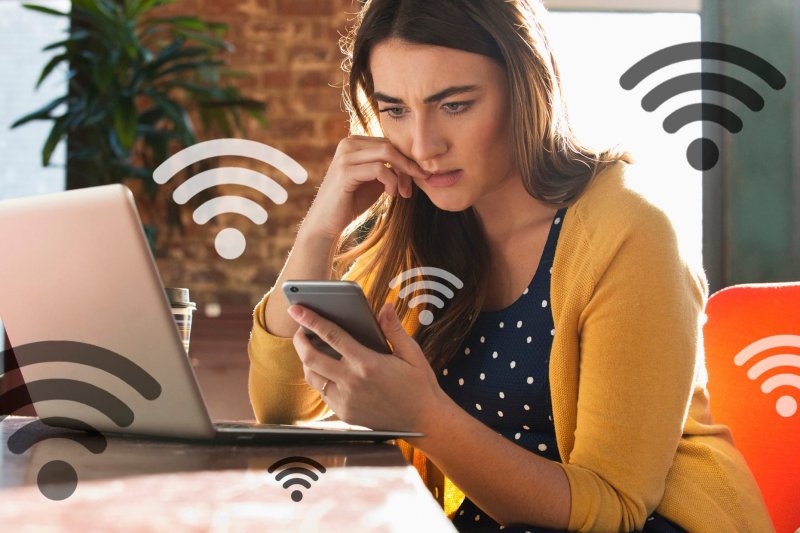

0 Comments
Post Comment
You will need to Login or Register to comment on this post!