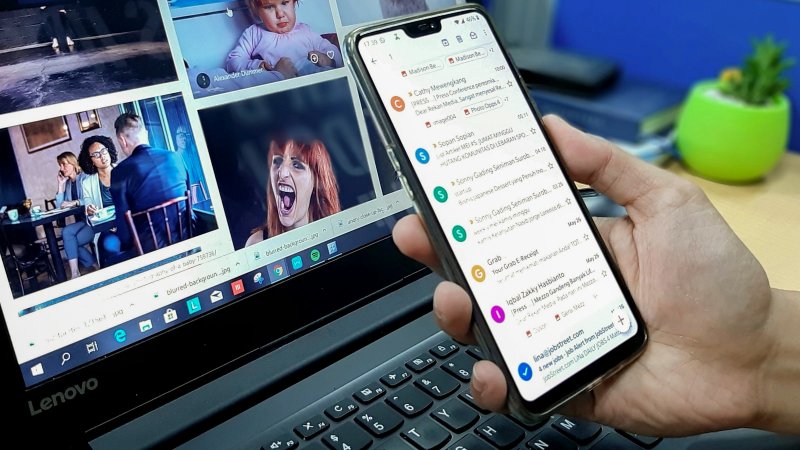
The digital age has brought unprecedented convenience and connectivity, but it's also ushered in an unwelcome guest: SPAM email. For many, the daily deluge of unsolicited messages in their Gmail inbox is more than just an annoyance; it’s a source of distraction, a time-sink, and often a gateway to more dangerous threats like phishing attacks and malware. While Google's sophisticated algorithms do an impressive job of filtering out a vast majority of junk, no system is perfect.
Taming the beast of unwanted email is an ongoing battle, but it's one you can win with the right strategies and a bit of vigilance. This comprehensive guide will arm you with the knowledge and techniques to significantly reduce spam, reclaim your inbox, and enhance your digital security within Gmail.
Understanding the Enemy: Why Spam Persists
Before diving into solutions, it's helpful to understand why spam is such a pervasive problem. Spammers operate on a volume game: sending millions of messages at virtually no cost, hoping even a tiny fraction will convert into clicks, purchases, or fall victim to scams.
Their methods constantly evolve, leveraging sophisticated techniques to bypass filters, mimic legitimate senders, and exploit human psychology. From harmless advertisements to malicious phishing attempts designed to steal your credentials, spam is a multi-faceted threat that demands a multi-pronged defense.
Leveraging Gmail’s Built-In Defenses: Your First Line of Attack
Gmail isn't just a passive recipient of emails; it's equipped with powerful tools designed to combat spam. Learning to use them effectively is the cornerstone of your defense strategy.
1. The "Report Spam" Button: Your AI Trainer
This is arguably the most crucial tool at your disposal. When you mark an email as spam, you're not just moving it out of your inbox; you're actively teaching Gmail's algorithms what kind of emails you consider spam. The more users report similar messages, the smarter Gmail's filters become, not just for you, but for the entire user base.
How to use it:
- On Desktop: Open the suspicious email, then click the "Report spam" icon (an exclamation mark inside a stop sign) located in the toolbar above the email.
- On Mobile: Open the email, tap the three vertical dots (More options) in the top right corner, then select "Report spam."
Best Practice: Always report legitimate spam. Do not use this for emails you merely want to unsubscribe from (unless the unsubscribe link is clearly fake or unresponsive).
2. Blocking Senders: A Direct Approach
For persistent spammers sending from the same email address, blocking them can be effective. This ensures that any future emails from that specific address automatically go to your Spam folder.
How to use it:
- On Desktop: Open an email from the sender you want to block. Click the three vertical dots (More options) next to the reply arrow, then select "Block '[Sender Name]'."
- On Mobile: Open the email, tap the three vertical dots (More options) in the top right corner, then select "Block [Sender Name]."
Limitations: Spammers frequently change their sending addresses, making blocking a less effective long-term solution for high-volume spam, but it’s excellent for persistent individual offenders.
3. Creating Custom Filters: Unleash the Power of Automation
Gmail filters are incredibly powerful and allow you to define specific rules for incoming emails. You can automate actions like deleting, archiving, or labeling messages based on keywords, sender addresses, subject lines, or even the presence of attachments.
How to create a filter:
- From an email (easiest way to start): Open an email from the sender you want to filter. Click the three vertical dots (More options) next to the reply arrow, then select "Filter messages like this."
- From Settings: Click the gear icon (Settings) in the top right, select "See all settings," then go to the "Filters and Blocked Addresses" tab, and click "Create a new filter."
When creating a filter, you can set criteria like:
- From: (specific sender email address or domain, e.g., @spamydomain.com)
- To: (if you receive spam sent to an old, compromised address)
- Subject: (e.g., "Congratulations," "Claim your prize")
- Has the words: (specific phrases often found in spam headlines)
- Doesn't have: (to exclude legitimate emails)
- Has attachment:
Then, choose an action:
- Delete it: Most aggressive, but effective for persistent junk.
- Skip the Inbox (Archive it): Moves it out of your main view.
- Mark as read: If you just want to acknowledge it without opening.
- Apply the label: Create a "Junk" or "Review" label for filtering.
- categorize as: (e.g., Promotions, Updates, Forums)
- Never send it to Spam: Crucial for ensuring legitimate emails aren't misclassified.
Advanced Filter Tip: Use the "OR" operator (in uppercase) in the "Has the words" field to combine multiple keywords. For example: Viagra OR Cialis OR "Work from home"
4. Unsubscribe Wisely: Exit Legitimate Mailing Lists
Many legitimate newsletters and marketing emails include a clear "Unsubscribe" link at the bottom. Gmail also often adds its own "Unsubscribe" button next to the sender's name at the top of the email.
When to use it:
- For emails from companies or services you once signed up for but no longer wish to receive.
- When Gmail offers its built-in unsubscribe button (as it often vets these links).
When NOT to use it:
- For clear spam or phishing emails. Clicking an unsubscribe link in a malicious email can confirm your address is active, leading to more spam. In such cases, delete the email and report it as spam.
- If you're unsure if the email is legitimate, it's safer to report it as spam.
5. Category Management (Primary, Social, Promotions, Updates, Forums)
Gmail's tabbed inbox sorts incoming mail into categories. While generally helpful, sometimes emails land in the wrong place.
How to train categories:
- Drag and Drop: If a marketing email lands in your Primary inbox, drag it to the "Promotions" tab. Gmail will ask if you want to do this for future messages from that sender. Confirm "Yes."
- Similarly, if an important email lands in "Promotions," drag it to "Primary."
By consistently training these categories, you refine Gmail's understanding of what belongs where, reducing clutter in your main inbox.
Proactive Measures: Preventing Spam Before It Arrives
The best defense is a good offense. Taking steps to protect your email address can significantly reduce the amount of spam you receive.
1. Guard Your Email Address Closely
- Public Disclosure: Avoid posting your primary Gmail address on public websites, forums, social media, or other online platforms where spambots can easily scrape it.
- Secondary Email: Consider creating a separate, disposable Gmail address for signing up for newsletters, contests, free trials, or any online service you don't fully trust. This acts as a buffer.
- "Plus" Addressing (Gmail Aliases): You can often use yourusername+keyword@gmail.com. For example, if your email is janedoe@gmail.com, you can sign up for a service as janedoe+shopping@gmail.com. Emails sent to this alias will still arrive in your main inbox, but if janedoe+shopping@gmail.com starts receiving spam, you know exactly which service sold or leaked your address, and you can create a filter to block all emails sent to that alias (To: janedoe+shopping@gmail.com).
2. Be Wary of Freebies and Contests
Many online "freebies," surveys, or contests are simply data-harvesting operations. By participating, you often consent to sharing your email address with third parties, leading to a flood of spam. Read the fine print before giving out your information.
3. Don't Click Suspicious Links or Download Attachments
This is critical for security. Phishing emails use deceptive links to steal your credentials or install malware. Hover your mouse over a link (without clicking!) to see the actual URL before visiting. If it looks suspicious or redirects to an unexpected domain, don't click. Never download attachments from unknown or suspicious senders.
4. Never Reply to Spam
Replying to a spam email, even to tell them to stop, confirms that your email address is active and monitored. This can lead to even more spam. The same goes for clicking "remove me" links in highly suspicious emails – it validates your address.
5. Review Privacy Settings of Connected Services
Many apps and websites you sign up for are pre-checked to send you marketing emails. During sign-up, always look for and uncheck boxes related to "marketing communications," "promotional emails," or "third-party sharing." Periodically review the settings of services you use to adjust email preferences.
6. Keep Your Gmail Account Secure
While not directly about stopping spam, a compromised account can be used to send spam from your account, harming your reputation and potentially getting your address blacklisted. Use a strong, unique password and enable 2-Factor Authentication (2FA) on your Gmail account.
Advanced Tactics & Regular Maintenance
Spam defense is an ongoing process. Regular review and advanced techniques can help maintain a clean inbox.
1. Utilize Gmail Search Operators
Gmail's search bar is incredibly powerful. You can combine operators to find and clean up specific types of emails.
- in:spam - Shows all emails currently in your spam folder.
- is:spam - Similar to the above.
- -is:spam - Shows emails that are not in your spam folder (useful when creating filters to test them).
- from:(email@domain.com OR other@domain.com) - Find emails from specific senders.
- subject:(keyword OR "phrase") - Search for specific terms in the subject line.
- has:attachment - Find emails with attachments.
- after:YYYY/MM/DD before:YYYY/MM/DD - Search within a specific date range.
You can use these to identify patterns in your spam and create more refined filters, or to do a bulk cleanup.
2. Periodically Review Your Spam Folder
While it's mostly junk, occasionally a legitimate email might mistakenly land in your spam folder. It's a good habit to quickly scan the folder once every few days. If you find a legitimate email, open it and click "Not spam" to move it back to your inbox and help train Gmail.
3. Clean Up Old Subscriptions
Over time, you accumulate subscriptions you no longer read. Use services like Unroll.me (use with caution, as it requires access to your inbox) or manually go through your "Promotions" tab and unsubscribe from anything you don't value.
Conclusion: An Ongoing Battle, But a Winnable One
Stopping spam email in Gmail isn't a one-time fix; it's an ongoing commitment to vigilance and smart email habits. By consistently leveraging Gmail's powerful built-in tools like "Report Spam" and custom filters, adopting proactive measures to protect your email address, and practicing good digital hygiene, you can significantly reduce the amount of junk cluttering your inbox. Reclaiming control over your email means more focus, less stress, and a safer online experience. Make these practices a routine, and enjoy the peace of a much cleaner, more manageable digital life.







0 Comments
Post Comment
You will need to Login or Register to comment on this post!