
The modern Samsung Galaxy experience, powered by the extensive One UI ecosystem, has become synonymous with Artificial Intelligence (AI). From the proactive recommendations of Bixby to the advanced generative capabilities of Galaxy AI (introduced in One UI 6.1), these features are designed to enhance convenience and efficiency.
However, the increasing computational overhead, potential privacy concerns related to cloud processing, and the simple desire for user autonomy drive many individuals to seek greater control over what their device learns and executes automatically.
This professional guide offers a comprehensive, step-by-step methodology for minimizing or completely disabling the core AI systems integrated into recent Samsung Galaxy devices, allowing the user to reclaim computational resources and data sovereignty.
1. Understanding the AI Landscape on Samsung Galaxy
Before proceeding with disabling features, it is crucial to differentiate between the types of AI present on a Galaxy device:
- Foundational AI (Inseparable): Low-level computational services essential for basic functionality, such as core image processing, display calibration, and basic device security checks. These cannot be disabled without root access, which is not recommended.
- System Optimization AI (Adaptive): Features like Adaptive Power Saving, Adaptive Battery, and RAM Plus, which learn usage patterns to optimize performance and longevity.
- Generative and Predictive AI (Optional): High-level features that consume the most resources and often rely on cloud connectivity (e.g., Galaxy AI features, Bixby routines, Smart Suggestions). These are the primary targets for disablement.
2. Mitigating Galaxy AI (One UI 6.1 and Newer)
The introduction of Galaxy AI on flagship devices marks the most significant integration of advanced intelligence. While many features run on-device, complex functions still upload data to Samsung or third-party servers (like Google’s AI engine).
This section focuses on disabling the specific features that handle generative content, translation, and cloud data processing.
A. Disabling Cloud Processing and Advanced Intelligence
The most effective step for maximizing privacy is to restrict the device from sending user data to the cloud for AI enhancement.
- Navigate to Settings.
- Select Advanced Features.
- Tap Advanced Intelligence (or "Intelligence Settings" on some models).
- At the top of this menu, locate the setting controlling data processing. You must ensure the toggle for Allow processing of data online for AI features is deactivated.
Impact: Turning this off prevents your input (text, audio, images) from being sent to external servers for advanced AI functions. Note that some features, like Interpreter Mode or Generative Edit, may become partially or fully non-functional as they require cloud resources.
B. Deactivating Specific Galaxy AI Functions
Even with cloud processing disabled, the on-device AI features remain active. These must be individually adjusted:
Circle to Search (Google integration):
While not solely a Samsung feature, this rapid search function utilizes screen context AI.
- Go to Settings.
- Select Display.
- Tap Navigation Bar.
- Locate and disable the toggle for Circle to Search.
Chat Assist, Note Assist, and Summarization:
These text-based features are powerful but constantly analyze incoming and outgoing communications.
- Return to Settings > Advanced Features > Advanced Intelligence.
- Scroll down to the list of individual features (e.g., Note Assist, Chat Assist, Summarize/Translate).
- Tap on each feature and disable its primary function switch.
- Note: You may need to also adjust settings within the Samsung Keyboard, as detailed in Section 3.
Generative Edit & Image Analysis:
This AI constantly monitors the Gallery for optimized suggestions and editing capabilities.
- Open the Gallery app.
- Go to Settings (three-line menu or gear icon).
- Look for Intelligent Suggestions or AI Features.
- Disable any switches related to automatic suggestions, automatic editing, or generative fill features.
3. System-Wide Optimization and Legacy AI Removal
Beyond the new Galaxy AI suite, older, foundational AI systems—most notably predictive text and Bixby—must be managed to achieve a truly "unplugged" experience.
A. Managing and Disabling Bixby
Bixby, Samsung’s native voice assistant, is deeply integrated and runs background processes for voice recognition and routine execution.
1. Disabling Voice Wake-Up:
- Open the Bixby App.
- Tap on the Settings gear icon.
- Disable Voice wake-up. This prevents Bixby from constantly listening for the "Hi Bixby" command.
2. Reassigning the Side Key (Power Button):
On newer devices, the power button defaults to Bixby activation rather than power off.
- Go to Settings > Advanced Features.
- Tap Side Key.
- Under the "Press and hold" section, change the selection from Wake Bixby to Power off menu.
3. Disabling Bixby Routines:
Bixby Routines use AI to learn context and execute automated tasks (e.g., turning off Wi-Fi when you leave the house).
- Go to Settings > Advanced Features.
- Select Modes and Routines.
- Review all existing routines and disable or delete any that utilize location data or predictive behavior. If you do not use Modes or Routines at all, you can disable the feature entirely from this menu.
B. Eliminating Predictive Text and Keyboard Learning
The Samsung Keyboard uses machine learning to predict your next word, requiring constant analysis of your typing history.
- Go to Settings > General Management.
- Select Samsung Keyboard Settings.
- Disable Predictive Text.
- Disable Auto Replace and Auto Capitalizing.
- Critically, select Clear personalized data to erase the dictionary the AI has built based on your history.
C. Restricting Adaptive Battery and Power Saving
Adaptive battery features are forms of AI optimization designed to extend battery life by learning when you use certain apps and temporarily putting others to sleep. If you prefer manual control and immediate responsiveness, these features should be turned off.
- Go to Settings > Battery and Device Care.
- Tap Battery.
- Select More battery settings.
- Disable Adaptive battery.
- Ensure Adaptive Power Saving (located within the main Battery menu) is also deactivated.
4. Privacy Control and Final Mitigation Steps
The final tier of AI mitigation involves securing system-level permissions and minimizing general data collection.
A. Disable Samsung Customization Service
The Customization Service is Samsung’s overarching engine for delivering personalized content, ads, and suggestions across various native apps (Weather, Galaxy Store, etc.). It heavily relies on AI analysis of your usage.
- Go to Settings > Privacy.
- Select Customization Service.
- At the top, disable the master switch for Customization Service.
- Scroll down and select Delete all data to erase the profile the service has generated about your preferences.
B. Restricting Location and System Access
AI features often rely on continuous location tracking or system access to provide proactive assistance. By restricting these, you inherently reduce the AI’s capability to function proactively.
- Go to Settings > Location and review the permissions granted to all apps.
- Navigate to Settings > Apps and tap the filter icon. Select System Apps to view all services, including AI-related ones, and revoke unnecessary data permissions.
Conclusion: Balancing Control and Convenience
The decision to limit AI functionality on a Samsung Galaxy device is a deliberate trade-off. While disabling these systems enhances privacy, improves computational predictability, and reduces background resource consumption, it means sacrificing the convenience of features like instant summarization, voice commands, and proactive battery optimization.
By following these professional steps, users gain complete autonomy over their device’s operation, ensuring that the smartphone operates according to explicit manual instructions rather than learned, predictive intelligence. This comprehensive guide provides the necessary tools to achieve a streamlined, controlled, and privacy-focused mobile experience.


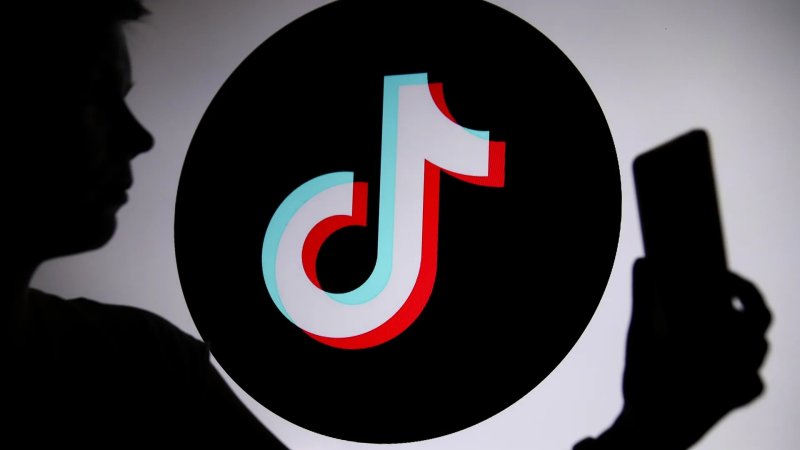

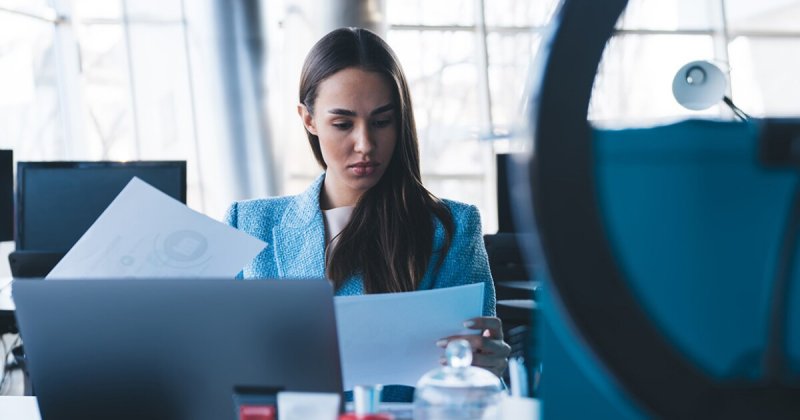


0 Comments
Post Comment
You will need to Login or Register to comment on this post!